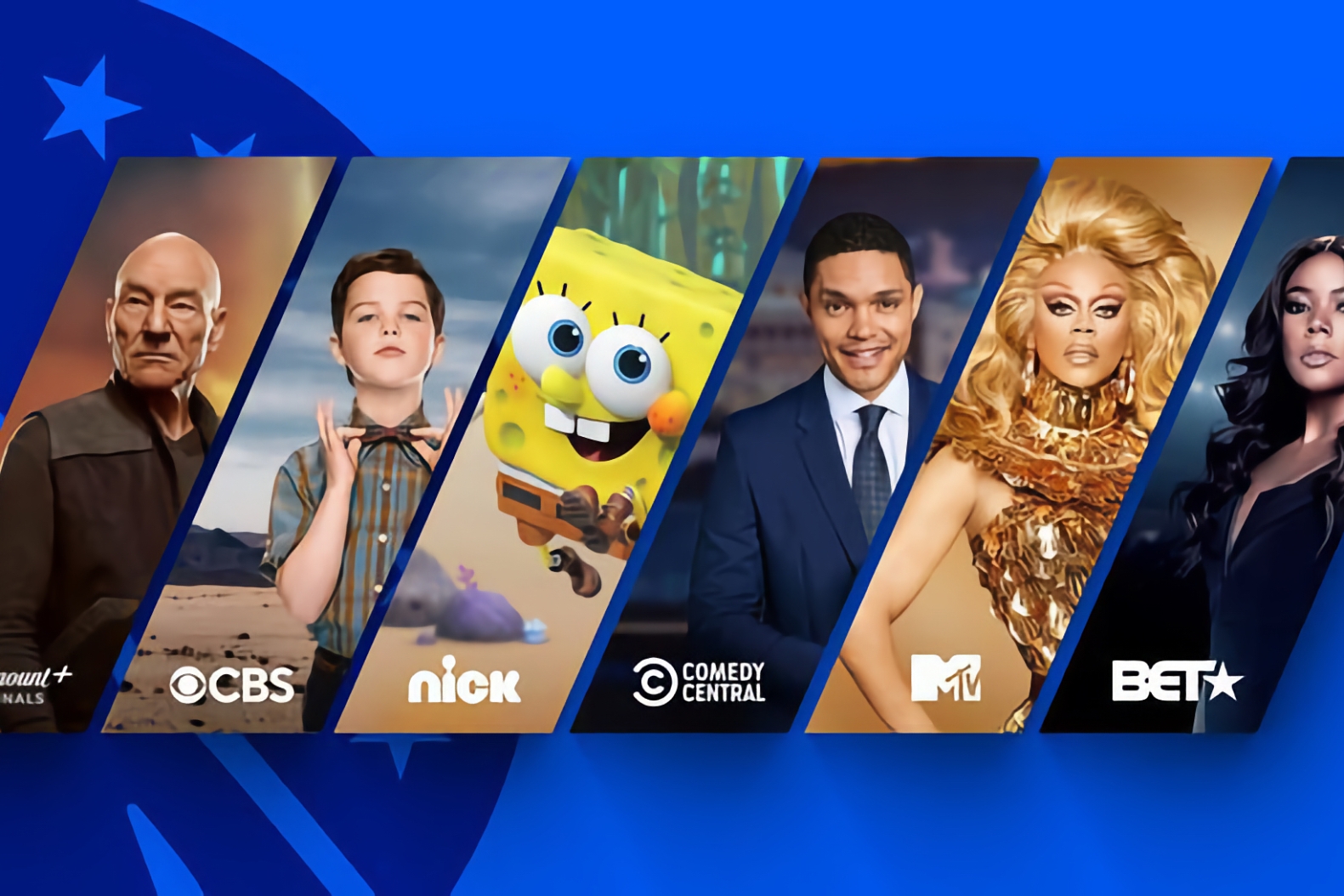Are you struggling to pair your Roku remote? Look no further! In this step-by-step guide, we will walk you through the process of pairing your Roku remote with your device. Whether you are a Roku newbie or an experienced user, this article will provide you with easy-to-follow instructions to get your remote up and running in no time.
With the increasing popularity of streaming services, Roku has become a favorite choice for many entertainment enthusiasts. However, even the most reliable devices can sometimes encounter pairing issues. But fear not, as we have got you covered. We have researched and tested various methods to ensure that you have a seamless and stress-free experience.
From checking the batteries to troubleshooting the connection, we will cover everything you need to know. Follow our precise instructions, and you’ll have your Roku remote paired and ready to use again in a matter of minutes.
Say goodbye to frustration and hello to hassle-free streaming with our comprehensive guide on how to pair your Roku remote. Let’s get started!
Understanding the Different Types of Roku Remotes
Roku offers a range of remote options to cater to different user preferences. Before we dive into the pairing process, let’s take a moment to understand the different types of Roku remotes available. This will help you identify the right remote for your device and ensure a successful pairing.
Roku remotes can be categorized into two main types: standard IR remotes and enhanced “point-anywhere” remotes. The standard IR remotes require a direct line of sight with the Roku device to function properly. On the other hand, enhanced remotes use wireless technology and can work without a direct line of sight.
It’s important to note that not all Roku devices are compatible with enhanced remotes. So, before attempting to pair your remote, make sure to check the compatibility of your Roku device with the type of remote you have.
Now that you have a basic understanding of the different types of Roku remotes, let’s move on to the step-by-step pairing process.
Step 1: Prepare Your Roku Device
Before we begin the pairing process, it’s essential to ensure that your Roku device is in the right state for pairing. Follow these steps to prepare your Roku device:
- Make sure your Roku device is powered on and connected to your TV or display.
- Check that the HDMI or AV cables are securely connected to both your Roku device and your TV.
- Ensure that your Roku device is connected to the internet. This can be done either via an Ethernet cable or wirelessly through your home Wi-Fi network.
By ensuring that your Roku device is properly set up and connected, you’ll be ready to proceed with the pairing process.
Step 2: Reset Your Roku Remote
If you are experiencing issues with your Roku remote, it’s always a good idea to start by resetting it. This can help resolve any minor glitches or connectivity problems. Follow these steps to reset your Roku remote:
- Remove the batteries from the back of your Roku remote.
- Unplug your Roku device from the power source and wait for 10 seconds.
- Plug your Roku device back into the power source.
- Reinsert the batteries into your Roku remote.
By performing a reset, you are giving your remote a fresh start and increasing the chances of a successful pairing.
Step 3: Put Your Roku Remote into Pairing Mode
To pair your Roku remote with your Roku device, you need to put the remote into pairing mode. Follow these steps to enter pairing mode:
- Locate the pairing button on your Roku remote. The location of the pairing button may vary depending on the remote model. It is typically located either inside the battery compartment or on the bottom or back of the remote.
- Press and hold the pairing button for at least three seconds. You should see the LED light on the remote start blinking.
Putting your Roku remote into pairing mode allows it to establish a connection with your Roku device during the pairing process.
Step 4: Pair Your Roku Remote with Your Roku Device
Now that your Roku remote is in pairing mode, it’s time to pair it with your Roku device. Follow these steps to complete the pairing process:
- On your TV or display, you should see a screen displaying the Roku logo and the message “Press the OK button to pair your remote.” This indicates that your Roku device is ready to be paired.
- Using your Roku remote, press the OK button to initiate the pairing process. You should see a confirmation message on your TV screen once the pairing is successful.
- Test your remote by pressing a few buttons to ensure that it is working correctly. If the remote is unresponsive or not functioning as expected, repeat the pairing process from step 3.
Congratulations! You have successfully paired your Roku remote with your Roku device. Now you can sit back, relax, and enjoy your favorite shows and movies on your Roku device.
Troubleshooting Common Issues During Pairing
While the pairing process is usually straightforward, you may encounter some common issues along the way. Here are a few troubleshooting tips to help you overcome these challenges:
- Make sure you are within range of your Roku device. If you are too far away, the remote may not establish a stable connection.
- Check the batteries in your Roku remote. Low battery power can affect the remote’s performance and pairing capabilities. Replace the batteries if necessary.
- Restart your Roku device. Sometimes a simple restart can resolve connectivity issues. Unplug your Roku device from the power source, wait for a few seconds, and then plug it back in.
- Ensure that there are no obstructions between your Roku remote and your Roku device. Physical barriers, such as walls or furniture, can interfere with the remote’s signal.
By following these troubleshooting tips, you should be able to overcome any obstacles you encounter during the pairing process.
Additional Tips for Using Your Roku Remote
Now that you have successfully paired your Roku remote, let’s explore some additional tips to enhance your streaming experience:
- Familiarize yourself with the buttons and features of your Roku remote. Understanding the different functionalities will help you navigate through your Roku device more efficiently.
- Use the voice search feature, if available, to quickly find the content you want to watch. Simply press the voice search button on your remote and speak your search query.
- Customize your Roku remote settings to suit your preferences. You can adjust the volume control, enable private listening mode, or even control your TV’s power and volume with your Roku remote.
- Keep your Roku remote clean and free from dust or debris. Regularly wipe the remote with a soft cloth to maintain its performance.
By utilizing these tips, you’ll be able to make the most out of your Roku remote and enhance your streaming experience.
Alternatives to Using a Roku Remote
While the Roku remote is the primary method of controlling your Roku device, there are alternative options available for those who prefer a different approach. Here are a few alternatives to using a Roku remote:
- Roku Mobile App: Download the Roku mobile app on your smartphone or tablet to control your Roku device. The app provides all the functionalities of a traditional remote, along with additional features like voice search and keyboard input.
- Universal Remote: If you have a universal remote that supports Roku devices, you can program it to control your Roku device. Check the user manual or manufacturer’s website for instructions on how to set up your universal remote.
These alternatives can be useful if you prefer using a different device or if you have misplaced or lost your Roku remote.
Conclusion
In conclusion, pairing your Roku remote with your Roku device doesn’t have to be a complicated process. By following the step-by-step instructions in this guide, you can easily pair your remote and get back to enjoying your favorite shows and movies.
Remember to check the compatibility of your Roku device with the type of remote you have before initiating the pairing process. Additionally, if you encounter any issues during pairing, refer to the troubleshooting tips provided to overcome common challenges.
With your Roku remote paired and ready to use, you can now sit back, relax, and enjoy endless entertainment at your fingertips. Happy streaming!