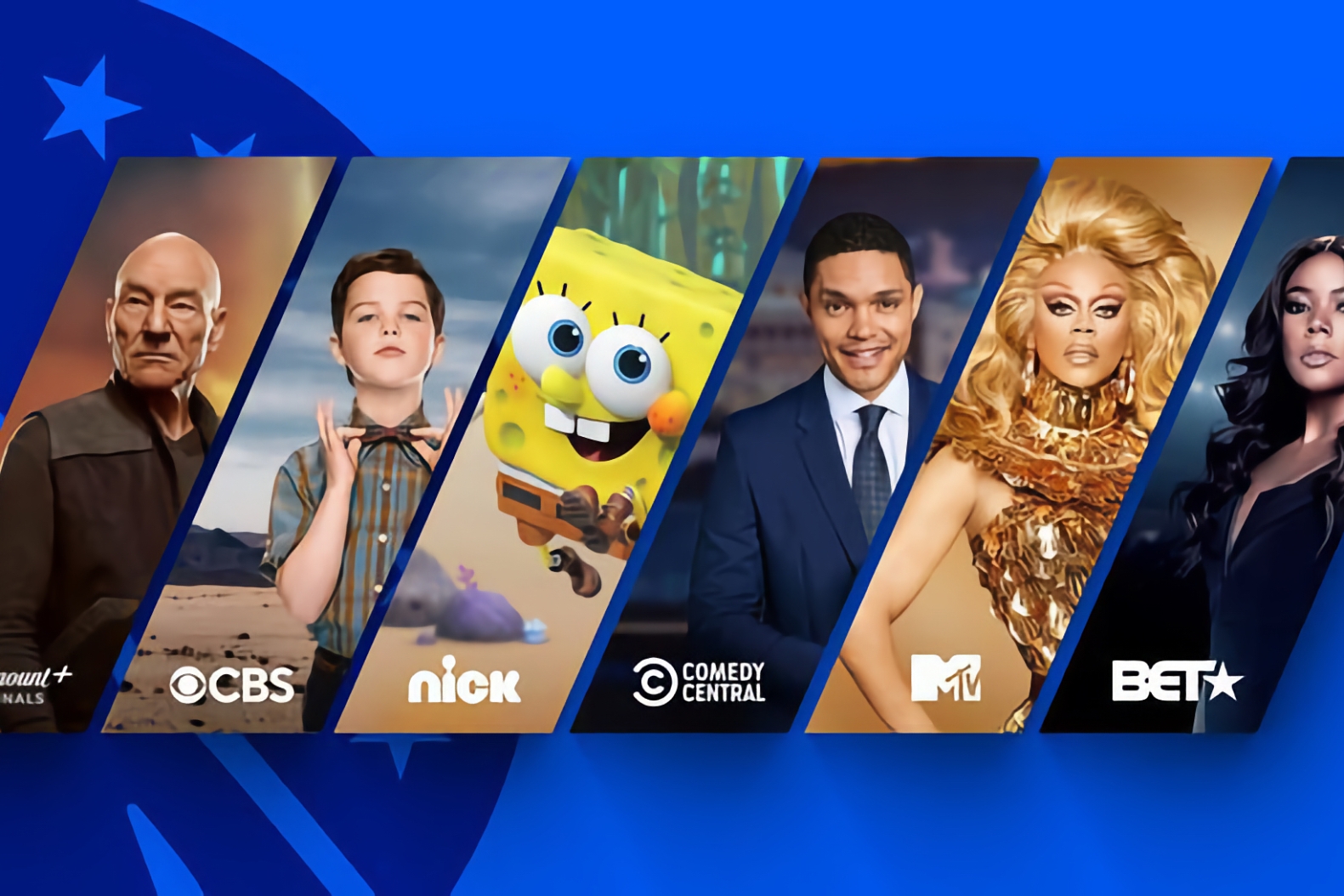Is your Roku remote acting up and refusing to cooperate? Don’t worry, we’ve got you covered! In this IFVOD TV troubleshooting guide, we’ll walk you through the steps to fix a Roku remote that’s not working. Whether it’s unresponsive, not connecting, or simply has a mind of its own, we’ll help you resolve the issue and get you back to enjoying your favorite shows and movies.
Common issues with Roku remotes
Roku remotes are known for their reliability and ease of use, but occasionally, they can encounter some problems. Before we dive into the troubleshooting steps, let’s take a look at some common issues you might encounter with your Roku remote.
One common issue is when the remote becomes unresponsive. You press the buttons, but nothing happens. Another issue is when the remote fails to connect to your Roku device. This can be frustrating, especially if you’re in the middle of a binge-watching session. Lastly, some users experience a remote that seems to have a mind of its own, randomly selecting options or scrolling endlessly through menus.
Troubleshooting steps for a Roku remote not working
Now that we have a better understanding of the common issues, let’s move on to the troubleshooting steps to fix your Roku remote. We’ll start with the basics and gradually move on to more advanced solutions.
Check the batteries
The first thing you should check when your Roku remote is not working is the batteries. Low battery power can cause the remote to become unresponsive or have limited functionality. Remove the battery cover on the back of the remote and check if the batteries need to be replaced. If they do, replace them with fresh ones and see if that solves the problem.
Reset the remote
If changing the batteries didn’t fix the issue, the next step is to reset the remote. This can help resolve any minor software glitches that may be causing the problem. To reset your Roku remote, follow these steps:
- Remove the batteries from the remote.
- Unplug your Roku device from the power source.
- Wait for at least 10 seconds.
- Plug your Roku device back in and wait for it to power on.
- Reinsert the batteries into the remote.
Restart the Roku device
If the remote is still not working after a reset, the problem might be with the Roku device itself. A simple restart can often resolve any software issues that may be affecting the remote’s functionality. Here’s how you can restart your Roku device:
- Press the Home button on your Roku remote to navigate to the main screen.
- Scroll up or down and select “Settings”.
- In the Settings menu, select “System”.
- Choose “System restart” and confirm your selection.
- Wait for your Roku device to restart and try using the remote again.
Pair the remote with the Roku device
If your Roku remote is still not working, it may need to be paired with the Roku device. This is especially true if you recently replaced the batteries or reset the remote. Pairing the remote ensures that it communicates correctly with your Roku device. Here’s how you can pair your Roku remote:
- Remove the batteries from the remote.
- Unplug your Roku device from the power source.
- Wait for at least 10 seconds.
- Plug your Roku device back in and wait for it to power on.
- Insert the batteries into the remote.
- Press and hold the pairing button located inside the battery compartment for 3 seconds or until the pairing light on the remote starts flashing.
- Wait for the pairing process to complete and try using the remote again.
Update the Roku software
Outdated software can sometimes cause compatibility issues between the Roku remote and the device. To ensure that your Roku remote works seamlessly, it’s important to keep your Roku software up to date. Here’s how you can update the Roku software:
- Press the Home button on your Roku remote to navigate to the main screen.
- Scroll up or down and select “Settings”.
- In the Settings menu, select “System”.
- Choose “System update” and select “Check now” to check for any available updates.
- If an update is available, follow the on-screen instructions to download and install it.
- Once the update is complete, restart your Roku device and test the remote again.
Replace the remote
If none of the previous steps have resolved the issue, it’s possible that your Roku remote is faulty and needs to be replaced. Before purchasing a new remote, check if your Roku device is still under warranty. If it is, contact Roku support for assistance and possible replacement options.
Contact Roku support for further assistance
If you’ve tried all the troubleshooting steps and your Roku remote is still not working, it’s time to reach out to Roku support for further assistance. They have a dedicated support team that can guide you through additional troubleshooting steps or provide you with options for repair or replacement.
Conclusion
A Roku remote not working can be frustrating, but with the troubleshooting steps outlined in this guide, you should be able to resolve the issue and get back to enjoying your favorite shows and movies. Remember to start with the basics, such as checking the batteries and resetting the remote. If those steps don’t work, try restarting the Roku device, pairing the remote, and updating the Roku software. If all else fails, consider replacing the remote or contacting Roku support for further assistance. Don’t let a malfunctioning remote ruin your entertainment experience – get it fixed and get back to streaming!